PDF files are widely used for their convenience and universal compatibility. However, sometimes you might need to modify a PDF by removing unnecessary pages. Whether it’s for professional, academic, or personal reasons, learning how to remove pages from a PDF is a handy skill.
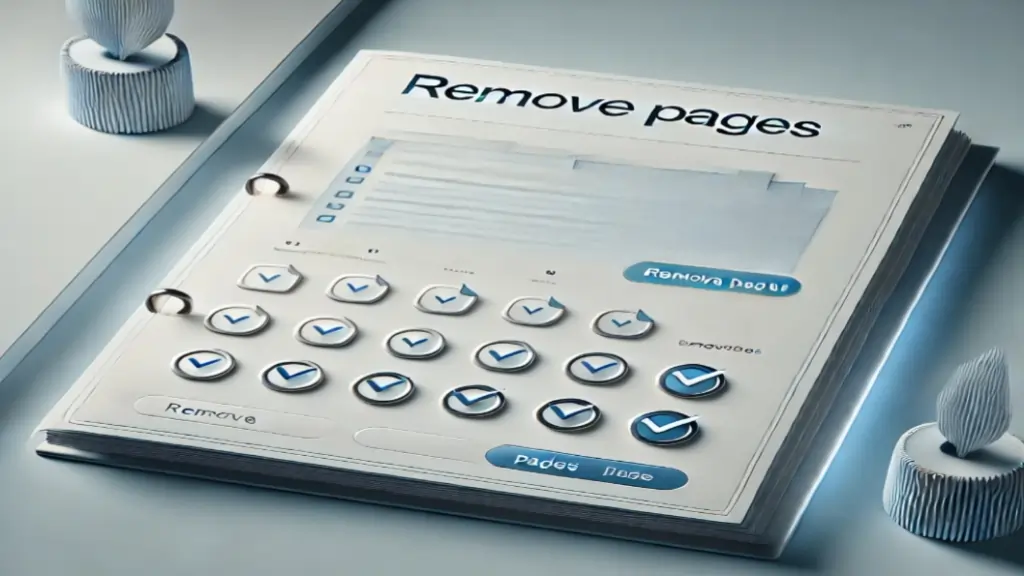
remove pages from pdf
Remove Pages from PDF
Drag & drop your PDF here or browse
This guide will walk you through the methods to delete pages from a PDF, covering online tools, software solutions, and mobile apps. Additionally, an FAQ section is included to address common questions.
Methods to Remove Pages from a PDF
1. Using Online Tools
Online PDF editors are convenient for quick tasks. Here’s how to use them:
- Step 1: Visit a reputable online PDF editor like SmallPDF, iLovePDF, or PDF24 Tools.
- Step 2: Upload your PDF file.
- Step 3: Select the pages you want to remove.
- Step 4: Download the modified PDF.
Pros:
- No installation required.
- Accessible from any device with an internet connection.
Cons:
- May not support large files.
- Security concerns for sensitive documents.
2. Using Adobe Acrobat
Adobe Acrobat is a professional PDF tool that allows comprehensive editing, including page removal:
- Step 1: Open the PDF in Adobe Acrobat.
- Step 2: Click on “Organize Pages” in the toolbar.
- Step 3: Select the pages to delete and click the “Delete” icon.
- Step 4: Save the updated PDF.
Pros:
- Reliable and feature-rich.
- Works offline.
Cons:
- Subscription required for advanced features.
3. Using Free Software
Free PDF editing software like PDFsam or Sejda offers page removal functionality:
- Step 1: Install the software on your computer.
- Step 2: Open the PDF and navigate to the page removal tool.
- Step 3: Select the pages to delete and save the changes.
Pros:
- Free to use.
- Works offline.
Cons:
- Limited features compared to premium tools.
4. On Mobile Devices
For smartphone users, apps like Adobe Acrobat Reader or PDF Expert allow editing:
- Step 1: Download a PDF editing app from the App Store or Google Play Store.
- Step 2: Open the PDF and select the editing tool.
- Step 3: Delete unnecessary pages and save the file.
Pros:
- Portable and easy to use.
Cons:
- Smaller screen size can make editing tedious.
Frequently Asked Questions (FAQs)
1. Can I remove pages from a PDF for free?
Yes, there are many free tools and software available for this purpose, such as PDFsam Basic, iLovePDF, and Sejda.
2. Are online PDF editors safe to use?
Reputable online tools usually prioritize security, but it’s best to avoid uploading sensitive or confidential files to online platforms.
3. What is the best tool for removing pages from a PDF?
For professional use, Adobe Acrobat is the most reliable. For casual use, free tools like PDFsam or online editors work well.
4. Can I undo page deletion in a PDF?
If you have saved the changes, you cannot undo the deletion directly. It’s advisable to keep a backup of the original file before editing.
5. Is there a file size limit for online PDF editors?
Yes, most free online tools have a file size limit, typically around 50-100 MB.
6. Can I remove pages from a PDF on my phone?
Yes, mobile apps like Adobe Acrobat Reader and PDF Expert support this feature.
7. Do I need internet access to remove pages from a PDF?
Internet access is required for online tools, but offline software and apps work without it.
Conclusion
Removing pages from a PDF is a straightforward process, whether you choose an online tool, professional software, or a mobile app. Each method has its advantages, so select one that best suits your needs. Always remember to keep a backup of the original file to prevent accidental data loss.
By following this guide, you can efficiently manage and edit your PDF files like a pro.